Creating Transaction code for Maintenance View ( Update Mode )
- To create Transaction Code .
- Go to SE93.
- Click on "Name of the screen Field".
- Select "Update" and click on Transfer button.
Result
To edit records
- Click on Edit option.
- Enter a record / records and click on save.
- To delete a record .
- Select a record and click on delete .
























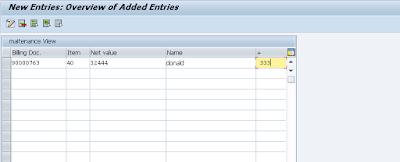




Comments
Post a Comment