Understanding Instance and Static Components
Steps
- Go to transaction code SE24.
- Initial screen of Class Builder looks like this.
- Enter the Object Type (class name ) , start's with YCL_ or ZCL_ <class name > and click on create button.
- Enter the short description and click on SAVE button.
- Save it in either Package or Local Package.
- Class Interface looks like this.
- Click on attributes Tab,
- Enter the attribute name.
- Click on Level and press F4 help.
- Select the Level ( instance ) of the attribute.
- Click on Visibility and press F4 help.
- Select the Visibility of the attribute.
- Enter the Associated type( data type ).
- Enter the Description.
- Enter the initial Value ( optional ) .
- Enter the initial value.
- Go to transaction code SE38.
- We can call static attribute using,
<object name >-><attribute name>.
or
<Class name >=><attribute name>.
- Save -> Check->Activate.
- Execute.
- Change the values of instance and static public attributes .
Source Code.
DATA : OBJ TYPE REF TO ZCL_FIRST_CLASS,
OBJ2 TYPE REF TO ZCL_FIRST_CLASS.
START-OF-SELECTION.
CREATE OBJECT: OBJ , OBJ2.
"Call attributes default values
WRITE : / ' N1 INSTANCE PUBLIC ATTRIBUTE : ' , OBJ->N1.
WRITE : / ' N2 INSTANCE PUBLIC ATTRIBUTE : ' , OBJ->N2.
ULINE.
" CHANGE THE VALUES OF INSTANCE AND STATIC PUBLIC ATTRIBUTE VALUE
OBJ->N1 = 76.
OBJ->N2 = 34.
WRITE : / ' N1 INSTANCE PUBLIC ATTRIBUTE : ' , OBJ->N1.
WRITE : / ' N2 INSTANCE PUBLIC ATTRIBUTE : ' , OBJ->N2.
" Now call the object 2.
uline .
WRITE : / ' N1 INSTANCE PUBLIC ATTRIBUTE : ' , OBJ2->N1.
WRITE : / ' N2 INSTANCE PUBLIC ATTRIBUTE : ' , OBJ2->N2.
ULINE.
OBJ2 TYPE REF TO ZCL_FIRST_CLASS.
START-OF-SELECTION.
CREATE OBJECT: OBJ , OBJ2.
"Call attributes default values
WRITE : / ' N1 INSTANCE PUBLIC ATTRIBUTE : ' , OBJ->N1.
WRITE : / ' N2 INSTANCE PUBLIC ATTRIBUTE : ' , OBJ->N2.
ULINE.
" CHANGE THE VALUES OF INSTANCE AND STATIC PUBLIC ATTRIBUTE VALUE
OBJ->N1 = 76.
OBJ->N2 = 34.
WRITE : / ' N1 INSTANCE PUBLIC ATTRIBUTE : ' , OBJ->N1.
WRITE : / ' N2 INSTANCE PUBLIC ATTRIBUTE : ' , OBJ->N2.
" Now call the object 2.
uline .
WRITE : / ' N1 INSTANCE PUBLIC ATTRIBUTE : ' , OBJ2->N1.
WRITE : / ' N2 INSTANCE PUBLIC ATTRIBUTE : ' , OBJ2->N2.
ULINE.





























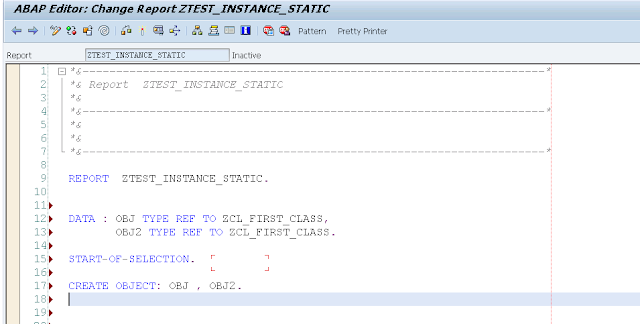









Comments
Post a Comment